Bottom Line Up Front: With the amount of information present in our lives, you must have a system to manage all the things you have to do. I will explain my task management system and how you can use it in your life.
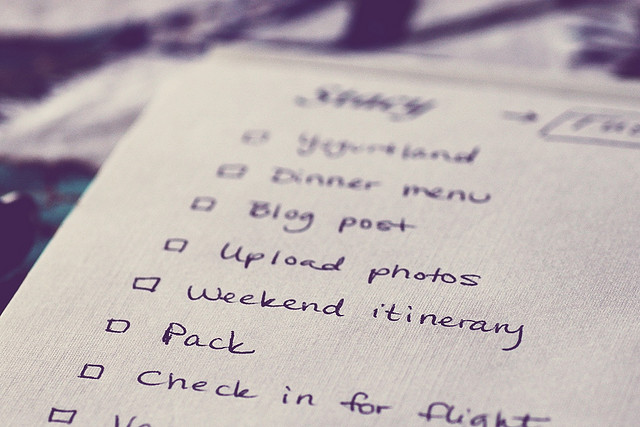
In our everyday life, there is a lot to do. With the advent of modern technology, there has come an increased potential to take on tasks. Think about life 1000 years ago for a man with a family just about anywhere in the world. He probably did the same things every day and in the same order: Ensure his family is safe, hunt, farm, eat, sleep. Not much extracurricular time, some social events centered around church, and not a lot of travel. Now think about the same man 100 years ago in the United States. For our example, we will say he isn’t a farmer anymore since he moved into the urban area after the Industrial Revolution and has a basic education. Has a lot of modern conveniences like electricity and indoor plumbing. He has bills to pay now and a job with a boss in an office. He has kids that go to school, have homework, and have a neighborhood to play in with other kids. His family has a radio and books to read. They have a much more robust social schedule due to more people in a smaller area. This man has a lot more things to think about on a daily basis than the farmer he would have been hundreds of years earlier. Managing all of those tasks probably wasn’t too complicated though. He was devoid of a lot of distractions and could focus on one things at a time. He kept a basic calendar to keep track of his obligations and events.
Fast-forward to today. As a man with a family, I will tell you I wish life were that simple. Think about the stark difference between even 1990 and today, let alone 1914 and today, in terms of ways we get information – phone, text, IM, Facebook, Twitter, email, video call, VOIP, VTC, and chat to name a few. With more ways to get information, you usually get more information! It isn’t like the information stays the same and just arrives different ways.
To put this in perspective, when I first joined the Army, we would do alert roster drills where one person would call someone on the roster who would call someone else and this continues until everyone is notified. When we would do these drills, it would be totally acceptable to simply not be able to get in touch with someone. They only had a home phone and since they were perfectly allowed to be away from their home on a random evening, it was entirely likely you would just not get in touch with them. Then more people started getting their own cell phones. A few years later, it was likely you would get in touch with anyone at any time and you got frustrated when you couldn’t talk to them on demand. Then came the Blackberry and iPhone and ushered in the smartphone. Now texting became normal. People could check email on their phones. They could see PowerPoint and PDF files anywhere! Army leaders were given Blackberry devices that were tied to their official email. Initially this seemed really cool and I was excited to get a Blackberry so I could get more done and always be connected. What I found was that while useful to untether from the desktop computer, this device made us less productive. That may seem counter-intuitive to you, but what it did was make us accountable 24-7 to email and work calls, expected to work from anywhere at any time (because we physically could), and never let you focus attention. In 1990, there was little opportunity for the good idea fairy to hit a senior Army officer at 8 PM and expect something to happen before 6 AM. Now, he can send that email to his staff who he expects to be alerted to every incoming message at all times with detailed instructions that he typed from his bedroom. He can then reasonably expect them to be able to transmit that information to their subordinates for action prior to physical training the next day. While in the short-term this is getting something done, in the long-term it is making everyone anxious, unfocused, and bothered that they can’t ever relax, spend time with the family, or just unplug for a while. For our long-term health as an Army, Blackberries and email are very very poor.
Now back our modern family man. He has many more bills to pay – utilities, internet, cable TV, phone, car insurance, life insurance, homeowner’s/renter’s insurance, car loan, home loan, credit cards, and leisure activities (sports, dance, gymnastics). He has to worry about filing taxes, saving for retirement (401k, IRA, brokerage account), saving for college (hundreds of thousands of dollars to be safe), saving for weddings. He has to keep track of all the kids’ events – practices for sports, dance recitals, piano concerts, parent-teacher night. He has regular medical events to attend – annual physicals, flu shots, dentist appointments. He has to concern himself with his daily physical activity and exercise, what he is eating (not IF but WHAT these days). He has thousands of social opportunities each and every week. If he has a pet, he has to concern himself with vet trips, keeping up to date on vaccinations, and feeding the pet as well as exercising it if it is a large dog. And we haven’t even mentioned a single thing about his job or spending any time with his wife! With all this madness, you need a system.
My System
The method I have come to use and the guiding principles are the product of some major sources and some minors ones I picked up along the way. In the references and further reading section at the end, you will find links to all of them. The single greatest contributor to my system is David Allen’s book, Getting Things Done, commonly called GTD. What it did was give me the basic framework to think about how I manage tasks.
Let’s define a task here so we are on the same page. A task is anything that needs to be accomplished. A task may have sub-tasks that need to be done before you can accomplish the main one. A task could be something like “buy milk and eggs at the grocery store” or “create a blog”. In the former, there are implied sub-tasks but they don’t need to be listed as they are so simple (get in the car, go to the store, pick out a certain kind of milk or eggs, pay for it, etc.). For the latter, however, there is a lot that goes into starting a blog. I just did it, I know. You need to name it, host it, design it, populate it, advertise it, etc. You could call this a project, which some people do since it involves many major sub-steps. I just think of it as a complex task. I will walk you through what steps I go through to take a task from scratch to completion to highlight the system.
Opportunity
First, you have to be presented with an opportunity to assume a task. This can come in many ways. Someone can ask (tell if it’s your boss) you to do something in person, on the phone, via email, or via text (Can you set up a meeting with John for 8 AM one day next week?). You can think of something yourself (I need to buy a new computer monitor).
Do I Want To Do This?
Next, you have to decide if you want to pursue that task. If you do, you move on. If you don’t, drop it. Just because you are presented with an opportunity to do something, it doesn’t mean you have to do it! Know when to say no. People who say yes to everything are overburdened, unproductive, and overwhelmed. If you say yes, you are choosing to allocate your most precious resource – time – to this action. The good news is there is a way to capture things you kind of maybe sort of want to do in GTD.
5 Minute Rule
Let’s say I have decided to take on this task. The next thing I do is a quick evaluation of how long it will take. I use the 5 minute rule to decide if I can do it right now or not. If it is something that can be done fast, I do it, even if it isn’t a high priority. This gets it out of my life and doesn’t make me put it on a list. In my example above where my boss asked me to set up a meeting, I can pretty quickly look at his calendar, look at my calendar, and call John to schedule a meeting. I can reply to my boss that it is done and complete it. If I call John and he isn’t there or I have follow-up questions for my boss, I have to put it on a list because it isn’t happening quickly. There is no reason to put a task to “send Jennifer the slides from yesterday’s brief” if I am at my computer and can forward them quickly to her. 5 minutes or less, do it now.
Processing
If it is going to be longer than 5 minutes, this task must be processed. Processing means analyzing and putting on to a list. I have four lists I use to categorize tasks: Actionable, Upcoming, Waiting, or Someday/Maybe. Actionable tasks are one that can be done right now or have sub-tasks that can be done right now. Upcoming tasks are things I can’t do now but can do at a specific time in the future. Waiting tasks are ones I am managing that I can’t proceed on because I am waiting on someone else. Finally, Someday/Maybe tasks are ones that I might want to do in the future but not allocate resources to right now.
For the task to set up the meeting above, this is actionable. I may not do it now, but I could do something about it now if I wanted to. I can call John. Here is how this can fall into another category. Let’s say I can’t call John until next week because he is on vacation and can’t check email. No matter how much I want to, this task isn’t actionable. It is Upcoming now for a week from today when John will return. Let’s say instead of John being gone, he is just not in his office when I call. So, I email him with a proposed date and time for the meeting. This task is now Waiting since I can’t do anything further since I am waiting on his reply to move forward. To come full circle with the example, let’s say the meeting with John was something my boss and I discussed as an action to take on in the future, something to “keep on the backburner”, that we may pursue later. I would put that on Someday/Maybe so in a few weeks or months when I am reviewing my list, I may see it, bring it up to the boss, and then choose to move forward with it at that time.
The reason we are putting things into categories is to get them off our minds. If you are bouncing around all these things you have to do in your head, you aren’t focused. Things you want to do go on a list. Then the lists focus your effort. There is also no reason to have a giant to-do list if you can’t do anything about half of them (they are Upcoming or Waiting using my categories). You can keep tabs of tasks much easier this way. I used to have a detailed to-do list, but putting them in these categories really unlocked the potential to organize myself.
Prioritizing
In GTD, he doesn’t recommend prioritizing. I understand his mentality and thought process, but I do like to do it after having tried it both ways. The weird thing is I only use priorities for work tasks which I keep separate from personal ones. My personal ones are few enough that I don’t need to list a priority to direct my effort. With work ones though, I need a priority system.
When I use them, I give tasks priorities of 1, 3 or 5 inside each category. It is kind of like Hot, Medium, and Cold. I use 1, 3, and 5 because I read an article that used 1, 3, and 5 and it appealed to me. It clearly separates them since there is a number in between vs 1, 2, and 3 which may get blurry. A 1 priority means it is something I need to look into every day. 3 would be something I don’t have to concern myself with every day but maybe a few times a week. 5 would be something usually that is very far into the future or is unimportant. I could not think about it for a week or two and be fine.
For our meeting example above, let’s assume it is Friday morning when I get the email and I know it is an important meeting. This has to be figured out today because there aren’t any more working days until next week. This is a 1. If it were early in the week when I got the task and the meeting wasn’t a big deal, I may make it a 3 meaning I can think about this tomorrow or the next day without an issue to get it done on time. It isn’t a 5 because of the time horizon and it is from my boss. You don’t get too many 5s from the boss.
Method of Management
What I have outlined is the thought process and framework of how I manage tasks. What we have to get into now is physically how you manage tasks. When GTD was written, great computer software and smartphones weren’t common. He outlined a physical system that I translated into a digital system using Evernote software.
Basically he would have a task be represented by a piece of paper. He would write the task itself on the piece of paper and attach any pertinent information needed to the piece of paper. He would put the piece of paper in a folder labelled Actionable, Waiting, or Someday/Maybe. Anything upcoming would be written down on a calendar vs filed in a folder since it was date-time-based. Instead of paper, I do this digitally with Evernote. I make a digital “note” that gets filed into a digital folder. You can write inside the notes and attach things to them, insert links, etc. It is very powerful software for managing information. I have not found any software able to manage tasks like Evernote and I have tried them all. Dedicated to-do lists are OK, but they don’t have the capacity of Evernote to manage information.
Guiding Principles
These are things to keep in mind at all times when working with tasks.
Title your tasks with the actual task. The thing that actually has to be accomplished is often not the title of a task on a task list. For example, I could put “Plan a trip to the zoo” as a task, but planning the trip isn’t what I actually want to do. What I want to do is “Take the family to the zoo”. Some of the sub-tasks (the implied tasks for the military types out there) are as follows:
- Identify an open time on the calendar
- Research special attractions and zoo hours of operation
- Determine route
- Pack snacks and drinks
- Pack sunscreen and hats
Identify the next action. This is something that is vital to making progress. Just putting something on a list doesn’t mean it is clear what has to be done. When you get a task, identify not only the sub-tasks to getting it done but what is the next action. For our meeting example, the next action is to identify good times for the meeting based on everyone’s calendar. It is best to know when the good times are for your boss before you call John to see if he can make it.
Use precise action verbs when writing tasks. There is a big difference between “Schedule a meeting with John for next week” and “Meeting with John”. A lot of people write these short-hand tasks that aren’t very clear. “History paper” or “Snow brush” or “Soccer fees” are bad ways to write things you have to do. They make you have to think too much and may stall progress. How about “Turn in history paper no later than 15 July” or “Buy new snow brush” or “Turn in soccer fees to Josh at next practice”.
Review your task lists. You can’t just put things in lists and forget about them. You have to be regularly reviewing your prioritization to see if it has changed (that 3 just became a 1 as it got closer to execution). You have to follow-up up on the things you are waiting on. Just because they have the task’s next action doesn’t mean you can forget about it. You may want to take action on something on your Someday/Maybe list and move it up to Actionable. At least once a week review the whole list, but you need to check on your 1s that are in Waiting or Actionable every day.
Prioritize your effort. You can’t do the last thing that hits your inbox every time and forget about larger things you are doing. Make sure you know where your attention is best spent.
Application
Let’s go through how all this looks inside Evernote and how you can start to use this system yourself right now.
Step 1: Sign up for an Evernote account at www.evernote.com. Just create one with a strong username and password. Very easy.
Step 2: Download the software. I recommend downloading the Windows or Mac software vs using the browser interface at evernote.com. You can also use the Android, iOS, or Windows Phone apps, but I think the heavy lifting initial set-up should be done on a real computer. Once you are going though, apps and the web site are fine to get a lot done.
Step 3: Make your folders (called Notebooks in Evernote). This step will be the key. This is where GTD shines. We will get into a little more overall Evernote use here to get this set-up.
You will need to make 6 notebooks at a minimum to use Evernote for task management, but you will need 8 to use it to do more – task management plus personal organization.
The basic task management notebooks you need are:
- Actionable
- Upcoming
- Waiting
- Someday/Maybe
- Completed
- Unfiled
I recommend using some special characters to make sure they sort optimally when creating them. I think the order they are listed in now is the best. Since the alphabetical sorting is the only way, you have to manipulate it as follows:
- !!Actionable
- !!Upcoming
- !!Waiting
- !Someday/Maybe
- .Completed
- .Unfiled
Now they will stay sorted in this order. Note I created a few new categories/notebooks we didn’t discuss: Completed and Unfiled. Completed is obviously a place to move tasks once they are done. It is useful to keep them vs delete them since you may have to refer to something in one of them later or have to repeat them again. Unfiled is a default folder that comes with Evernote but can also serve as a place when you don’t know what to do with a task.I just renamed it .Unfiled for sorting.
I also use two more notebooks for Evernote. I will quickly get into this and then save the gory details for a future post. I have a folder called Read (!Read for sorting purposes) where I put things I want to read later. I don’t want to think of these as tasks. They are articles or sites I have seen that needed to be read later (too long to read that minute). You can create notes with the hyperlink or full article. I read them, then delete or file for later use. The last notebook you will see in my system is called Cabinet. This is a notebook with many sub-notebooks (called a “stack” in Evernote). This is where I store things that aren’t tasks but that I want to save for later. This is the most common use of Evernote, a personal organization system. I have notes that contain a record of my cars’ oil changes and attached is the vehicle service manual in PDF. I have my dog’s vet records scanned and into a notebook called “Dog”. I save articles I read that I categorize for later use here too. This is a place to store things, not for tasks. This is a screenshot of what my Evernote looks like with all of these customizations:
Step 4a: Create notes for all of the tasks you can think of. Without any restraint, create new notes for all the things you want to do whether ones you have on another list now or things you can think of. Create a separate note for each in the Unfiled category. You can spend as much as 45 minutes to an hour doing this the first time. Things that you do regularly, like every month, can be listed as well as things you are justing debating like “take a trip to Seattle” that may not happen for many years.
Step 4b: Refine tasks and identify the next action. Once you have a note created and have titled it according to what you actually want to do, you need to list some sub-tasks for some of the more complicated ones. Refer to our example above about taking the family to the zoo. You want to set yourself up for success where you can open the note and move on from there without thinking about what to do to get the ball rolling. The note for that should look something like this taking all the sub-tasks into account:
Step 5: Categorize. Now you can just drag and drop the notes into the right notebooks. Decide which things you can deal with now (Actionable: Set DVR to record new season of Mad Men) vs ones you are waiting for something on (Waiting: Get refund back from Amazon for shoes – assuming you mailed the shoes back already and are waiting on the money to hit your account to complete the task) vs ones you can’t do until the future (Upcoming: Buy tickets to concert when they go on sale a month from now) vs ones you aren’t quite sure about just yet or are very very long-term (“Take a trip to Seattle” or “install in-ground sprinkler system”).
Step 6: Set up your calendar. I use a dual system for most Upcoming tasks. In GTD he uses only a calendar whereas I use a calendar and a folder. In theory, anything Upcoming is something I can’t do now, but that I can do at a certain point in time. As I said above, say I want to buy tickets to an event, but they don’t go on sale for a month. Not Actionable but also not Waiting since I am not waiting on someone to do something; I am just waiting on time. So I could put the task on my calendar of choice and set a reminder for a week or a few days before. I also put important notes for this kind of action in Upcoming. This does require synching between the folder and calendar and it is a bit annoying, but it gives me assurance I won’t miss it. For example, say on the day the tickets open for sale, I can’t make it and neglect to update the calendar event for the next day. It may be a few days later, I didn’t do it, and there is no record of it since my past calendar isn’t something I look at. If there is a note in Upcoming, even if I miss the day, I have a note for it.
You may note if you do this that the tasks in Upcoming will be sorted alphabetically or by last modified. To ensure they are sorted properly, I use special characters and date-time groups to sort them by time (YearMonthDay). The below screenshot of that notebook should be self-explanatory. Notice that I have things in there for many years from now. A driver’s license or permit of some kind that you just renewed can immediately go on this list for renewal in many years. You may notice the parentheses behind certain ones. This is to annotate the “A” action day (when I will do it) and the “S” suspense day of when it is due. You can use these for any tasks. I use the “S” all the time to make sure I know if something has a hard no later than due date.
Step 7: Prioritize. My list in this example isn’t prioritized, but as I said, there is a time and place for it. Recommend starting with the 1, 3, 5 system and adjust from there.
Step 8: Profit. Get things done! Adjust as necessary to fit your own style or preferences.
Modifications
You can tweak this or that to suit your needs or combine this with something you are already doing. The easiest way to adjust this is to just use different means physically. There are a lot of articles you can find that will discuss using GTD (basically what I am doing) in many other digital means. You can use a basic task list with tags that are Actionable, Waiting, Upcoming and sort them that way. Evernote has this feature and some people use GTD with Evernote and use tags vs separate notebooks (See TheSecretWeapon.org link below). There is a good way to use Microsoft Outlook with this system that I use at work. The gist is the same, but I can’t use Evernote on a military system really, so I use what I have, Microsoft Office products. I will go over that in another post another time.
Hopefully you can see the power of organizing yours tasks this way. Please contact me with questions.
In future posts, I will discuss how I manage email (Inbox Zero!) and other productivity tricks I use every day to go along with this task management system.
QUESTION: Do you have a technique for managing your task list that others would want to know? Post thoughts to comments.
References & Further Reading
- Getting Things Done (David Allen): The main book behind the system. A must read.
- The One Minute Manager Meets the Monkey (Ken Blanchard): A great quick read focused on how to think about tasks as monkeys.
- What’s All the Fuss About Evernote? (Lifehacker): Evernote primer.
- Not-To-Do Lists (Tim Ferriss): About choosing NOT to take on tasks.
- Put the Big Rocks in First (The Art of Manliness): About priorities.
- Three Ways to Squash Burnout and Boost Productivity (Crew Blog): Talks about task switching, focusing, and priorities.
- The Secret Weapon (TheSecretWeapon.org): Alternate way of using tags and contexts inside Evernote to manage your tasks. Tried it myself initially but modified it to my system above after a few weeks.
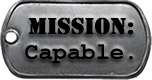
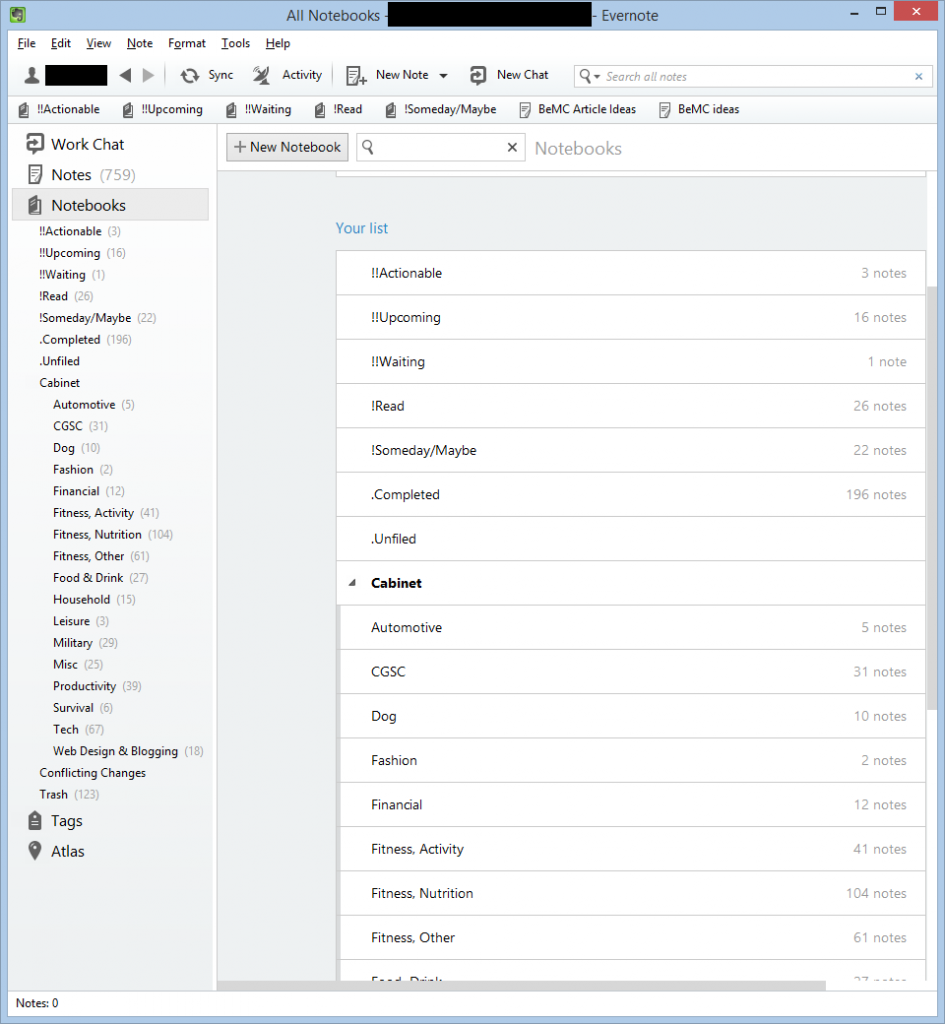
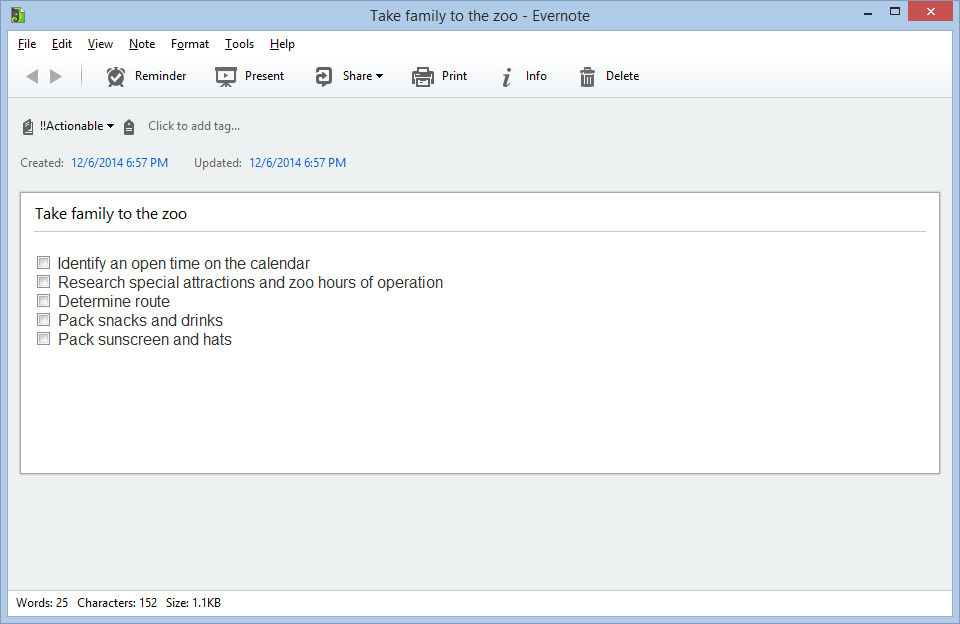
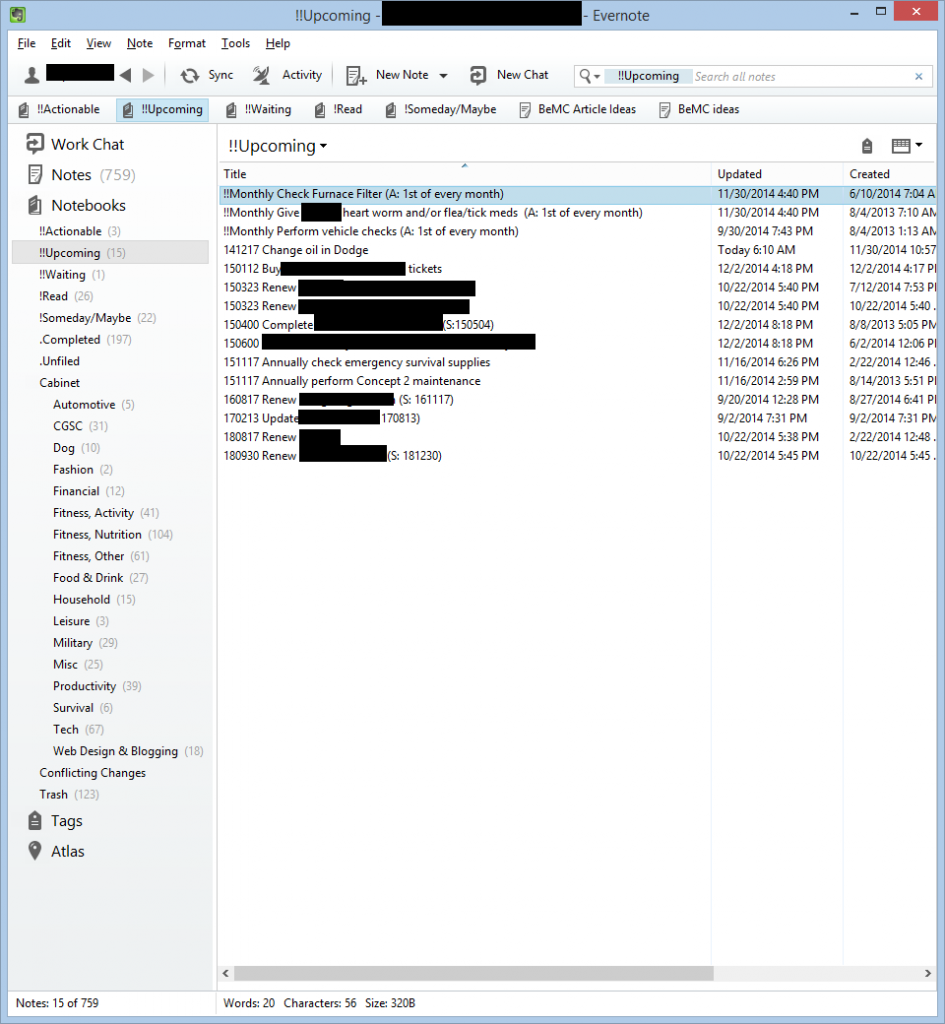
Phenomenal post! As an Evernote & GTD disciple, I have always wondered/wanted to figure out a system to merge the two together. I can look no further than this post – bravo!!
Great to hear! Let me know if you have any TTPs on improving it.